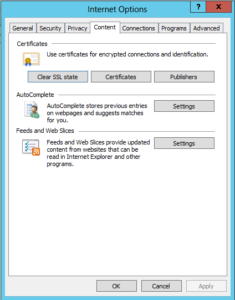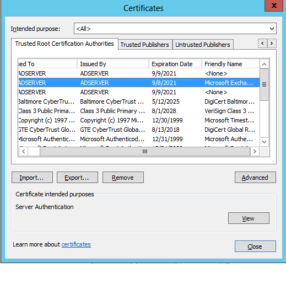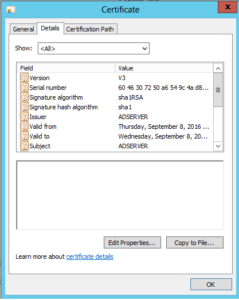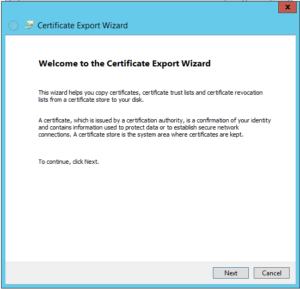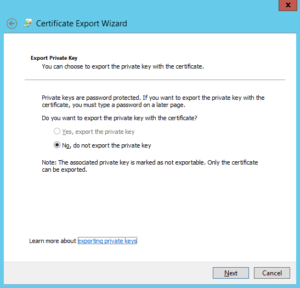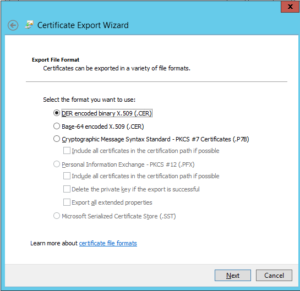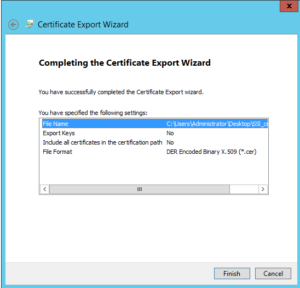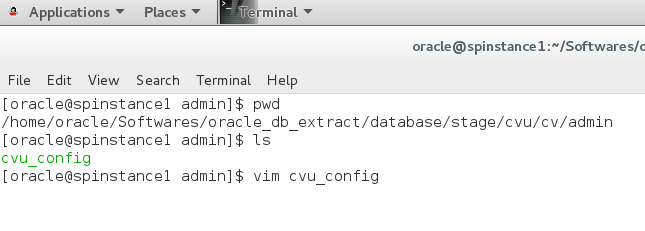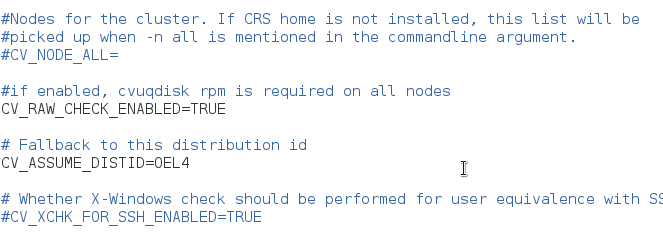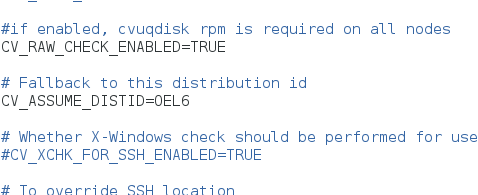Requirements Gathering
Understanding the AS-IS and TO BE states of the enterprise IT infrastructure is the most important key to achieve success for any Identity management. Approaching such challenge with a wonderful questionnaire would lead to a win-win situation for both the customer as well as the implementer.
At ENH iSecure, we face the challenge of requirements gathering with a strong questionnaire that helps us understand the requirements of the customer very easily. The following list comprises of some important questions during the initial requirement gathering which are part of the questionnaire:
Identity Vault establishment:
Identity vault establishment is the first step of any Identity management implementation. It involves creating a central identity store which shall be the heart of the implementation. As part of the identity vault establishment and future management, we would put up the following questions to the customer:
Initial Creation of Identity vault:
1. What are the sources that help us create the identity vault?
They can be delimited files present at the Unix location or active directory or a HRMS.
2. Are these sources distributed across multiple applications? In case they do find all the applications across which the trusted sources are distributed.
Regarding the Identity vault maintenance:
1. Are there any specific organizational requirements regarding updation of identity vault? Sometimes it is possible that such updations happen at a specific date to match the server loads and burst in server loads because of sudden peaks in usage. For example, Universities which admit many students at spring or fall.
2. How often would we want the incremental updations to happen to the identity vault? How often are complete updations expected?
Information related users:
1. What are the various types of people whom the identity management solutions monitors? For example, employees, contractors, rehires, customers and any other types of users.
2. What are the various operations that could happen to the users of the identity management system? For example, promotion or termination of employees could be operation on the user. Expiry of contract for contractors could be a situation.
3. Identity management solutions maintains users in various states. For examples most of the identity management solutions have an active, disabled or terminated states for users. How are these states expected to change with respect to various actions on the users?
Provisioning related information:
1. What are the various target applications that are present in the IT infrastructure that need to be monitored by the solution?
2. How does the communication to the applications from the identity management solutions happen? Is there a bus service that is running that needs to be passed through or can they be directly communicate to?
3. Are there any rare applications for which we do not have any prebuilt connectors to work with? In such cases we need to develop connectors for communication to happen.
4. What are the various accounts and privileges to be provided to various kinds of users with different attribute values?
5. In case there is any change is user attributes or state of the user , how to deal with the transition to new state of user? For example, in rehire kind of scenario, we temporarily disable the users. Also in case there is a state change, all the accounts that need to provisioned in the state have to be provisioned.
Requests based provisioning:
1. Is there a requirement for users to request various accounts or privileges in various applications? What are the various resources that a particular kind of user can request and what is it that they can’t request?
2. How should the various requests be processed? Is there any complex approval process that is involved? For example sometimes it is required that IT Admin as well the manager are expected to approve provisioning an account.