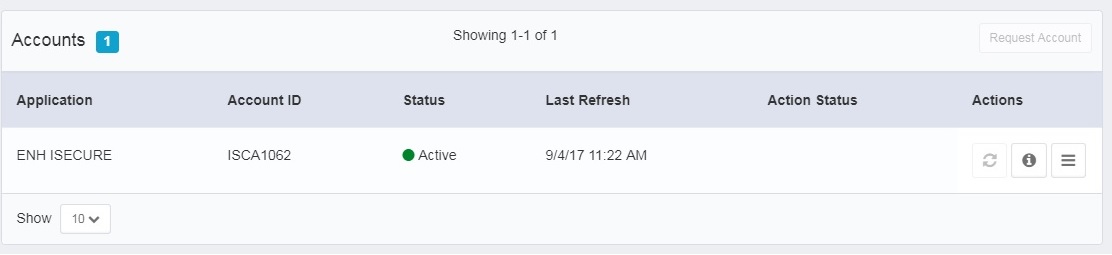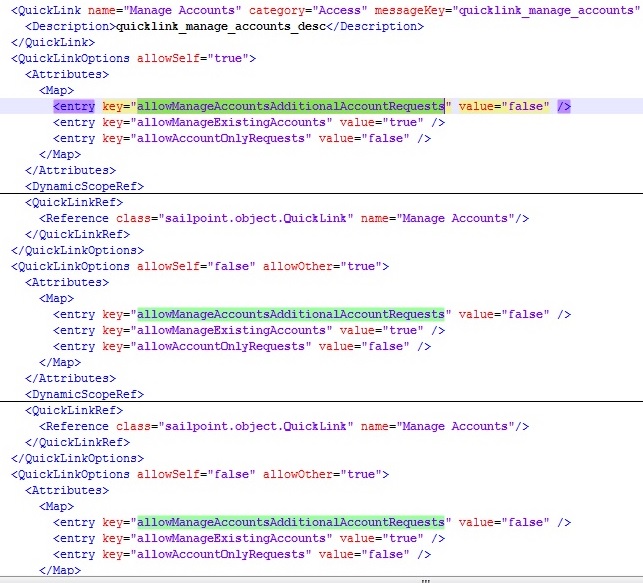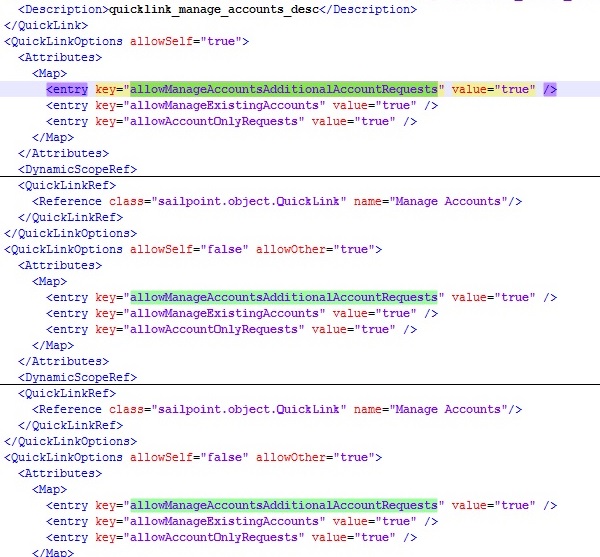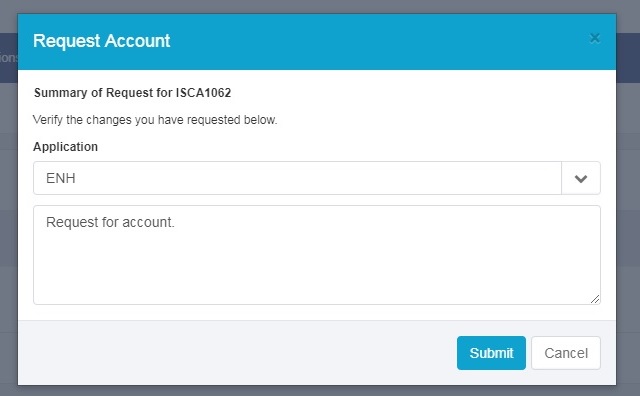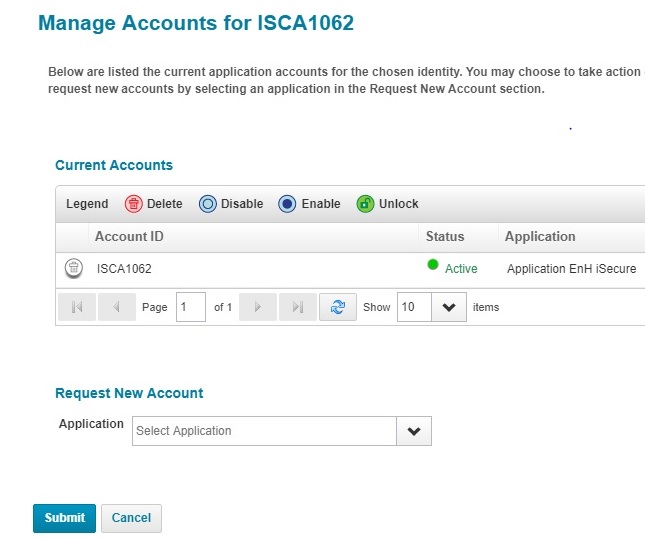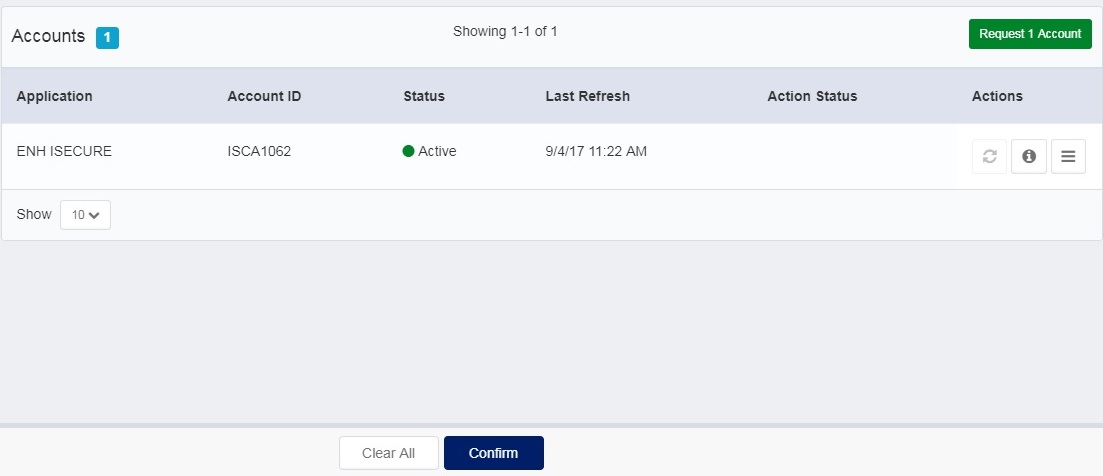XML Objects:
Every object in Sailpoint is stored as an XML file. The existing XML objects can be explored from the “Debug Pages”. XML files are useful while adding new objects. This can be done using “Import from XML” under Global Settings. Any object like rules, certifications, system configurations, email templates, etc. can be created using XML.
XML Object Tags:
Each of the objects is represented by its respective XML tag and has its own structure. For example, rules are referred with the <Rule> tag, tasks with <TaskDefinition> tag, email templates with <EmailTemplate> tag.
An XML file with only one object begins and ends with a tag corresponding to that object type. However, it is a better practice to always wrap the objects with the <sailpoint> tags as this offers more flexibility. This approach also enables to import multiple objects defined in the same XML file.
For example, two XML files can be combined into a single file:
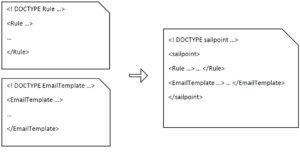
Usage of combined XML objects:
Taking the approach of using a single XML file is extremely useful for deploy-ready and stable objects. Doing this in general will reduce the modularity which raises few concerns:
- If an issue arises with importing one of the objects, it will halt the process of import and rest of the features would be left out
- As part of the development process, it would be inconvenient to import all the objects repeatedly while only one or few of them are updated.
Due to these reasons, it is better to combine tested and stable XML objects instead of objects that are still in development.
The usage of this approach can be observed in the “init.xml” file that comes with Sailpoint. This file contains all of the objects required for the basic features of the product, packaged into a single XML file.