Sailpoint IdentityIQ uses log4j framework for logging. “log4j.properties” is the file where all the logging related properties are configured. IdentityIQ Servers would a need a refresh of the log4j configurations after anything changes to log4.properties are made.
Usually this kind of refresh is performed through UI from the debug pages in IdentityIQ. Following are the steps to follow for refreshing log4j configurations through UI.
- Launch the debug pages in IdentityIQ
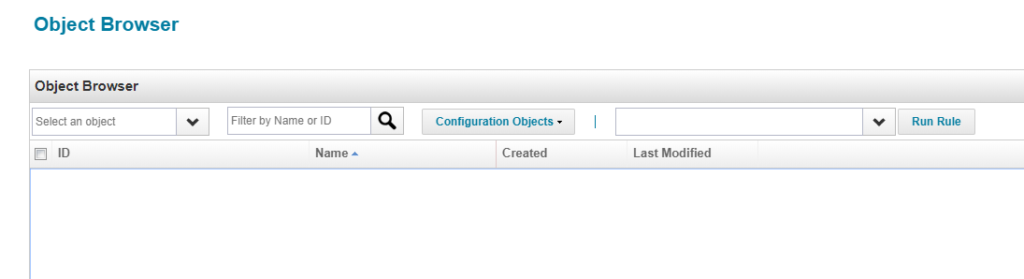
- Click on the “Logging” option in the menu.
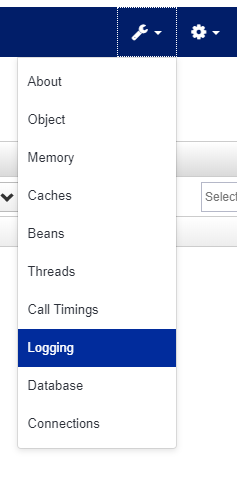
- Click on “Reload Logging Configuration”
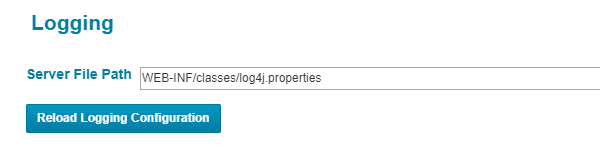
Problem context:
log4j configurations whenever there are any changes have to refreshed across all the servers present in the environment. However, when a load balancer is configured, we might not have control to access individual servers through UI, thus making the refresh of log4j configurations through UI on each server.
Possible solutions:
There are 3 possible solutions for this problem.
- Temporarily re-directing load-balancer traffic to only one server and refresh the configurations on the same through debug pages. This process has to be repeated across all the servers.
- Accessing IdentityIQ through individual server host-names or IP addresses rather than load balancer URL. This may not be quite helpful as servers are usually configured in a way that individual servers redirect us towards load balancer URL.
- Best way in which this could be performed is through IIQ console.
Following are the steps to follow for the same.

- Repeat the above steps for all servers in the environments.