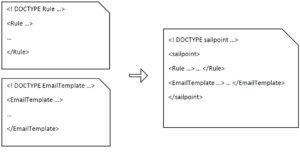Oracle E-Business Suite is the most comprehensive suite of integrated, global business applications that enable organizations to make better decisions, reduce costs, and increase performance. All large enterprises use ERP systems for managing and optimizing enterprise-wide business processes. ERP systems like Oracle E-Business Suite are mission-critical which processes a huge amount of business-critical data.
Oracle EBS includes the company’s enterprise resource planning (ERP) product as well as Oracle Human Resources Management System (HRMS), Oracle Financials, Oracle Order Management and customer relationship management (CRM) applications. Each application is licensed separately enabling organizations to select the combination best suited for their business processes.
The Sailpoint Oracle E-Business connector is designed to aggregate user and entitlement data from the Oracle E-Business Suite, and provision user accounts.The Oracle EBS connector only targets APPS schema tables according to Oracle standards.
Sailpoint Connector for EBS User Management Aggregates and provisions EBS user accounts along with their role and responsibility assignments. It helps EBS customers to achieve compliant user administration by enforcing the Segregation of Duties (SoD) policies in real-time during role and responsibility grants.
In this presentation, we are going to see how the Sailpoint IdentityIQ is an innovative identity Governance solution that reduces the cost and complexity of both complying with regulations and delivering access to Oracle E-Business Suite users.
The Following Demo presents the use case of Birth Right Provisioning and Implementing Security in Oracle E-Business Suite using Role Based Access Control.